Ubuntu 10.04 lighter Gnome desktop
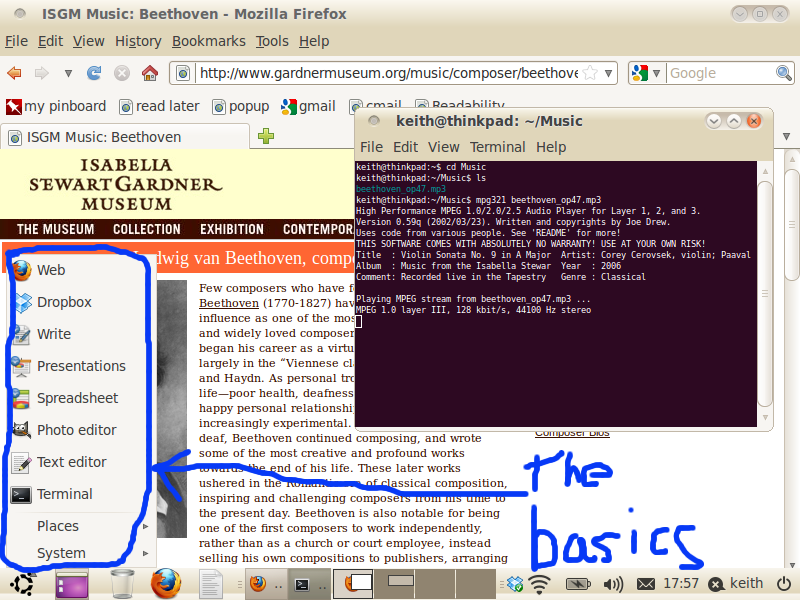
A stock install of the Ubuntu 10.04 long term support release uses a fair amount of RAM on start up, around 250Mb or so. By installing the base system (command line only) and then adding a bare bones Gnome desktop, you can cut that to just under 100Mb. As you are building the system from the command line up, you can also choose which applications you want to install, and reflect this choice in a simpler main menu. Lucid has security updates until April 2013 so you can get plenty of work done without fiddling with the operating system!
Installing the operating system
Based on the page at Web2Linux, and K Mandla's Lighter Gnome I decided to
- Download the minimal install iso (only 14Mb, but you end up downloading about 470Mb) and burn it to a CD-ROM
- Boot the Thinkpad with a wired network connection running off my router/modem
- Press enter at the Boot: prompt
- Select CLI Install (second on the list of options)
- Follow the instructions for the text mode installer, I chose the manual partition option as I wanted to shrink the Windows XP partition on this laptop. The text installer is very similar to the Alternate Install CD, especially the way the partition editor works.
- I opted to manually update the software, but you can choose any of the options...
- Log in at the prompt
- Install xorg, basic desktop funtionality, laptop power management tools and wifi networking using the command below...
sudo apt-get install gnome-core gdm network-manager-gnome laptop-mode-tools indicator-applet-session notify-osd light-themes gnome-screensaver gconf-editor
What do you get?
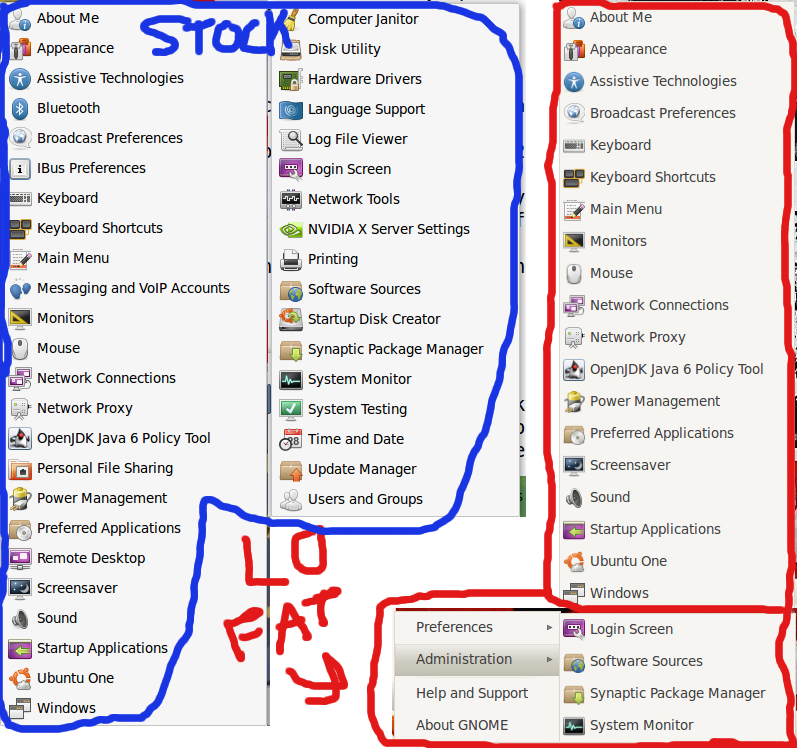
This basic desktop has Terminal, Gedit, Gwibber, Synaptic, the various System | Preference commands, but with some missing such as the Disk Utility (aka partition editor). The screen grab montage above compares the System | Preferences and System | Administration menus for the full ubuntu (left, upper) with the lighter Gnome version (right and below). It is worth noting that the screen grabs were taken after installing the application software.
With a 150 minute battery life, I close the lid when not actually typing or surfing. I've set power management options so that closing the lid or pressing Fn-Sleep goes to suspend as hibernate to disk never seems to work. I found it necessary to install the gnome-screensaver package to ensure that the trackpad/mouse restarted when bringing the laptop out of suspend mode. I found that installing the laptop-mode-tools package made a significant difference to the battery life of the thinkpad laptop.
I have to admit that I've installed gconf-editor for the sole purpose of changing the window buttons from the left to the right in the Radience theme. Needless to say, there are no desktop effects available with this lighter Gnome.
Applications
With a bare bones operating system installed, you can make your choice of what application software to install. I chose a few basics...
sudo apt-get install firefox openoffice.org gimp mpg321
The only unusual thing there is the command line music player mpg321. I use this laptop for writing handouts and producing presentations, and little music while I work is fine but it's not meant to be a multimedia box. Some use Chome as the Web browser, I use Firefox because of the Zotero referencing plug in. Open Office has a good maths formula editor, and does not flicker when typing long paragraphs (try typing a long paragraph into Abiword on a laptop with a slowish video card...)
I work a dropbox account between the desktop PC, the laptop (both partitions), and a Windows based work laptop. I wonder how I ever managed before without a cloud based synchronised folder, I strongly recommend setting up an account - the 2Gb free account is plenty for my critical work files. I hope Ubuntu One develops a Windows client by the time I need more than 2Gb of storage and so have to start paying for the service. The Linux Dropbox client only works with Nautilus on Gnome although there are workarounds. There is a memory cost - another 30Mb or so for the dropbox daemon.
Memory use
Below is a copy of the top list of processes sorted by memory use just after a fresh boot (the 'RES' heading being a close approach to the actual memory in use I believe).
top - 21:00:44 up 0 min, 2 users, load average: 1.43, 0.49, 0.17 Tasks: 149 total, 1 running, 148 sleeping, 0 stopped, 0 zombie Cpu(s): 2.3%us, 0.7%sy, 0.0%ni, 97.0%id, 0.0%wa, 0.0%hi, 0.0%si, 0.0%st Mem: 1025928k total, 280772k used, 745156k free, 27548k buffers Swap: 860152k total, 0k used, 860152k free, 122176k cached PID USER PR NI VIRT RES SHR S %CPU %MEM TIME+ COMMAND 1518 keith 20 0 82052 30m 14m S 0.3 3.1 0:01.16 dropbox 1492 keith 20 0 41816 18m 10m S 0.0 1.8 0:00.66 gnome-panel 835 root 20 0 31988 17m 8408 S 0.7 1.8 0:01.59 Xorg 1493 keith 20 0 74988 14m 10m S 0.0 1.4 0:00.81 nautilus 1557 keith 20 0 31532 12m 10m S 0.0 1.3 0:00.10 clock-applet 1556 keith 20 0 43768 12m 9888 S 0.0 1.2 0:00.22 indicator-apple 1555 keith 20 0 35660 12m 9680 S 0.0 1.2 0:00.21 wnck-applet 1671 keith 20 0 41516 12m 9540 S 1.0 1.2 0:00.42 gnome-terminal 1558 keith 20 0 43904 12m 9584 S 0.0 1.2 0:00.21 indicator-apple 1495 keith 20 0 43656 11m 8876 S 0.0 1.1 0:00.73 nm-applet 1622 keith 20 0 32236 10m 8416 S 0.0 1.1 0:00.17 notify-osd 1554 keith 20 0 34392 10m 8288 S 0.0 1.0 0:00.10 trashapplet 1494 keith 20 0 31240 9612 7544 S 0.0 0.9 0:00.08 gnome-power-man 1496 keith 20 0 19688 9476 7816 S 0.0 0.9 0:00.08 metacity 1559 keith 20 0 23108 8940 7280 S 0.0 0.9 0:00.10 notification-ar 1484 keith 20 0 88720 8916 6888 S 0.0 0.9 0:00.09 gnome-settings- 1444 keith 20 0 25880 6648 5332 S 0.0 0.6 0:00.09 gnome-session
Panels and Gnome menu
I personally don't like the top panel, and usually merge the two panels into one at the bottom. To do this, you just have to...
- On the upper panel, right click at various points and select add to panel. I add the Workspace Switcher, Window List, Deleted Items, Show Desktop
- Add a Main Menu and delete the Menu Bar as it takes too much real estate.
- Delete the bottom menu
- Right click on the top menu and change the properties to bottom, 32 pixels high, and autohide. I've altered the transparency settings since the screenshots in this page were made.
I've altered the menu layout to reflect the basic packages that this laptop has. I have put all the major applications into the top level of the Gnome menu, so that I can reach any major application with two mouse clicks.
The application menu can be edited simply by right clicking on the Gnome Menu or the Ubuntu Menu bar and selecting Edit Menus. You will see something like this (I've clicked on the Office category in the left hand list...
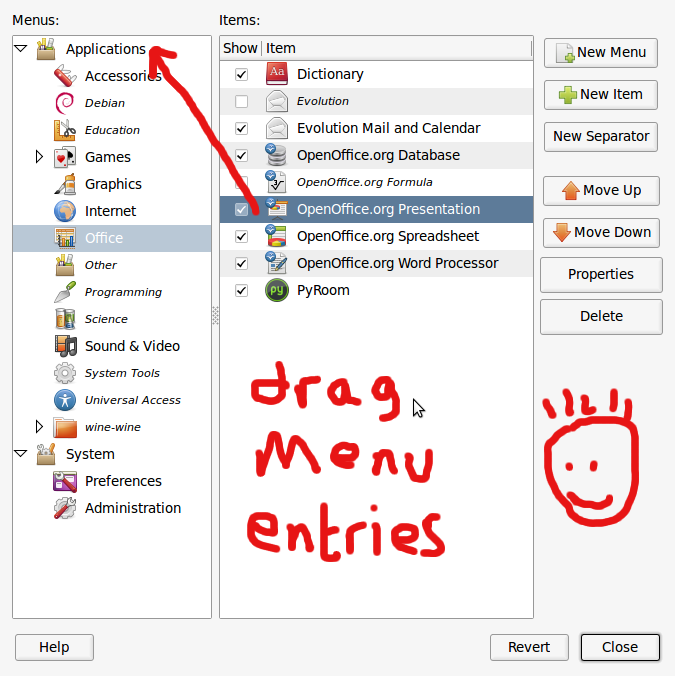
- You can drag menu items from the right hand list and drop them onto the Applications heading in the left hand list
- You can hide the categories such as Internet, Office, Graphics and so on by unticking them in the list
- The result is a lean interface (designed to minimise the futzing around I do).
This lighter Gnome will have security updates for the next three years (probably beyond the life of this reconditioned laptop bought from the well known auction site for less than the cost of my TV licence) and that has plenty RAM available for use by the applications without going into battery draining swap too often.
valid xhtml and css | powered by markdown | last modified by keith on Thu Jul 15 2010